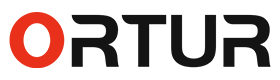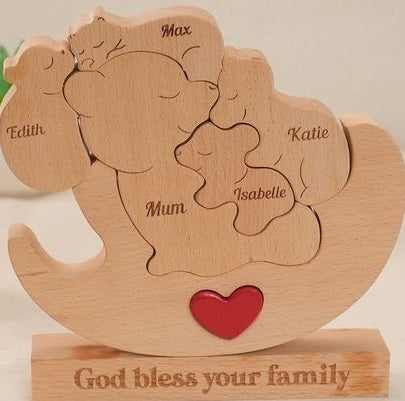This is How to Use Canva as a Laser
Engraver Design Resource
How can you use Canva as a laser engraver resource platform in the year 2024? This article explains all the ways you can take advantage of this incredible resource platform
Introduction
Laser engraving and cutting can be used for almost all of the DIY crafts being made right now on the major platforms. From carving out logos on wooden products to cutting glass for artistic designs or making shapes on metals, everything is done with accuracy. As a result of this upsurge, most artists and craft lovers, together with do-it-yourself enthusiasts, are now in search of elegant design resource files that can help them design laser-friendly files.
When it comes to designing files, it is a standard that most people use vector files since the laser follows all the paths that the user sets. In this way, laser cutters engrave along the outlines or along a vector path that you have provided in your virtual designing programs. This avoids pixelation and other design errors.
Using Canva as a laser engraver resource for design files is a non-conventional way to start a DIY project but helps you make an engraving design without thinking about the need to have a high-level vector-based application. If you are still not sure about this, the below-mentioned reasons might change your opinion:
1. Easy Learning Curve
Canva is extremely beginner-friendly; a new user does not require prior experience in designing to find their way around. If you just started with Adobe Illustrator or Corel DRAW and are experiencing difficulty in it, then Canva can come in handy for the creation of simple and distinct designs.
2. Cloud-based Template Library
A huge collection of templates, icons, and fonts that help start from the desired laser engraving template. This makes it easy for anyone looking to add some touch of customization to their original design. And the best part is that it is cloud-based, so it can be accessed anywhere.
3. Cost-Effective
While laser engravers generally demand costly software for design implementation (if not provided by OEM), Canva offers tons of resources without any cost to freebies and offers more to paid users at a very moderate subscription fee.
Canva as a laser engraver resource platform works as a “raster database,” where images are made of pixels, not vectors, but can be used without any flaw as described in the below method:
1. The first step is to set up the canvas in Canva; for that, open a new design in Canva, go to “Create a Design,” and select ‘Custom Size’ where you have to enter the required measurements in either ‘inch’ or millimeter, e.g., 400 mm x 300 mm. This is important because it will dictate the final results.
2. Once you have a canvas set up, the next setup is to make your design file. Laser engraving machines can easily read designs with high contrast as compared to designs of pictures with fine details. Avoid gradients and colors that shall complicate matters with the engraving software, and we recommend just sticking with black and white. Also, select fonts that are thick so that your laser hardware can pick them.
3. Laser engravers work by analyzing dark and light areas of an image; the blacks give more engraving and vice versa. In Canva design options, you can simply convert your file into high-contrast black-and-white images with low brightness to get the best results.
4. The most important aspect when it comes to using Canva in laser engraving is ensuring that you export the correct file format. Usually, it exports in PNG, JPEG, and PDF formats, but for laser engraving, PDF is the best option.
Some laser engravers are only compatible with.SVG files, which are not supported in Canva. For that, simply import the PDF file using software such as Adobe Illustrator or Inkscape and then convert the document into either SVG or DXF format. Easy peasy.
Using Canva as a laser engraver design resource platform is great and cheap, but an even better solution is to use the Ortur LM3 laser cutter and engraver. It comes with its own Inspireth design software, which has an extremely user-friendly interface, works great with the laser hardware from its OEM, and can be used to import a wide range of file extensions used for laser engraving. Plus, the laser cutter itself is extremely capable with its 20-watt ultra-precise laser module paired with an air assist system.