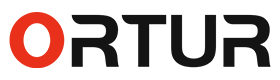Guide: Using LightBurn Find
Middle of Machine with Laser
Searching for the solution of lightburn find middle of machine when executing your DIY projects? If yes, then this article explains how to do this correctly.
- Introduction
- Tips and Tricks for Better Centering with LightBurn
- Conclusion
Introduction
Most of us will agree to the fact that laser technology has significantly improved how designers, artists, and manufacturers work on their designs of products. But this hardware works best with capable design software to get the best results, like Lightburn. It is a quite capable software suite and works great with most laser engravers and cutters.
However, one common challenge that laser users encounter is accurately finding the middle of their machine—a critical task for precise material placement and project alignment. This also directly affects how you design and engrave/cut your design using Lightburn. This is why the online search query lightburn find middle of machine is in trend.
This step is quite crucial whether you are designing complex patterns, creating a large piece, or operating with a narrow material. Below is a step-wise guide to how you deal with lightburn find middle of machine problem, and get the best results with your laser cutter.

1. Initial Setup in LightBurn
First things first, your laser machine should be calibrated before doing anything else for your DIY project. Make sure that the laser head is calibrated to accurately reflect its true position as shown in the lightburn. This is important because even a slight miscalibration can cause alignment errors even when you have done everything right.
2. Define Your Work Area (Machine Bed Size)
Once your hardware is calibrated, the next step is to define the work (bed area) of your laser cutter in the Lightburn. To do that, head to ‘Device Settings’ (found in the top toolbar or the ‘Edit’ menu) and enter the X and Y dimensions of the machine bed of your laser cutter. You can find them in the machine's manual if you are not aware of them. If you don’t have the manual, you can also measure yourself and then input the values.
3. Understanding the machine’s hosting feature
This feature is essentially the coordinate system of a laser cutter, which is normally a 0,0 coordinate system for the working area of the hardware. Depending on the machine, this point (0,0) could be in any corner of the working area but is typically the bottom left or top right. Understanding this again is quite important when dealing with the lightburn middle of machine problem.
4. Move the laser to the center of the bed
Once you have done the initial setup and are certain of the origin point of your working area, the next step is to find the middle point of your machine. This can be easily done by using LightBurn’s move and positioning tools. To do this, simply consider the complete bed size of the laser working area (given in the manual) and divide it by 2 to get the center position coordinates.
Once you know the center, head to the ‘Move’ tab (usually located in the right toolbar) of Lightburn and input the calculated X and Y values. Next, click ‘Go to Position’ to move the laser head to the exact center of the bed.
5. Final Adjustments
Once done, the next step is to use the ‘Frame’ tool in Lightburn, which will outline the project area on the material you are going to engrave or cut. This tool moves the laser head around the perimeter of the design without firing the laser and significantly assists you in verifying the alignment of the object.
To do this, click the Frame button in the Move tab to trace the boundary of your project in Lightburn. If the object is misaligned, make manual adjustments before starting the project. Once done, you can save this configuration as a “Macro” in LightBurn by simply heading to the “Console” tab and creating a new Macro. Here, add the center coordinates as a command using the format G0 X400 Y500 (400 and 500 are just for reference; you can enter here your values).
Tips and Tricks for Better Centering with LightBurn
1. If your setup has a camera installed, then it becomes easier to find the center as LightBurn supports camera integration, allowing you to view your laser bed in real time. With this useful feature, you can position materials correctly and find the center.
2. You can also use physical tools like center finders, which also help locate the center of circular or odd-shaped objects positioned in the working area.
3. We also recommend using a laser cutter whose software can assist you in such situations. The Ortur LM3 laser cutter and engraver features a wide working area and its software package, Inspiraesth. It is optimized to solve the problem of finding the middle of the bed area.
Conclusion
Solving the problem of Lightburn find middle of machine is rather simple but requires you to get acquainted with the coordinates of your laser work area and also software options like macro and frame options in Lightburn.