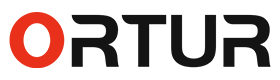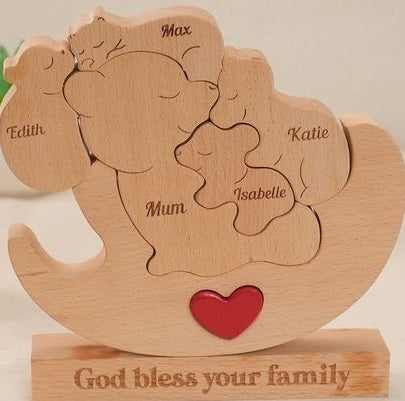Solved: X axis From a Laser
Engraver Moves too Fast or too Slow
Are you struggling when dealing with the problem when the x axis from a laser engraver moves to unwanted places? It's irritating to deal with, which is why this article explains how to deal with it.
- Introduction
- Things to Consider
- Conclusion
Introduction
While working with a laser engraver or cutter in any DIY project, precision is quite important, and this is where the axis of our laser cutter comes under the spotlight. The position of the X-axis, which marks the horizontal line, shapes the functionality of your machine and also directly impacts the final results on your object.
Understanding why the x axis from a laser engraver moves and how to deal with it is crucial for all DIYers out there. First of all, let's break down how the axes of the laser machine are programmed to work:
1. The X-axis corresponds to the left-right movement control of the laser head, or simply the horizontal axis.
2. The Y-axis corresponds to the vertical axis, which translates the laser head up and down across the working area and can also be used.
3. The Z-axis corresponds to the focus scale of the laser cutter, which determines the distance between the laser’s head and the material being marked or incised.

In most laser cutters, the operation along the X-axis of most laser engraving machines is determined by a stepper motor or servo motor coupled with a belt or rail mechanism. This motor will enable the laser head to have a back-and-forth motion about the x-axis of the material. All this should be in order to keep your x-axis movements in order.
If the x-axis from a laser engraver moves to an unwanted position, there is a high chance that something is wrong with the mechanism. This can lead to skipping or stalling movements of the laser module during the cutting and engraving operations. Below are the most common recommendations to spot and fix these problems:
1. Belt System
The first thing to inspect is the belt system of your laser cutter, which can affect x-axis movements. Inspect the belt for any signs of wear, fraying, or damage, and if damaged, make a quick replacement. If it is not damaged, then check If the belt is too loose or too tight, as it also can affect movement. Use the adjustment screws on your machine to set the proper tension.
2. Lubricate Rails
Different external factors can affect the mechanical parts. This includes dust, dirt, and debris, which can accumulate on the X-axis rails over time due to extensive cuttings and engravings. The chance of this happening increases if you’re working with materials like wood or acrylic that are known to produce a lot of dust.
We recommend cleaning the rails by using a soft cloth and isopropyl alcohol to gently clean the rails and remove any remaining dirt or residue. Also, lubricate moving parts by using a small amount of silicone-based lubricant.
3. Stepper Motors
The next step is to check the stepper motors to see if the cleaning is not fixing the problem. Ensure that all the wiring between the stepper motor and the control board in your laser cutter is still. secure and free of any damage that can happen due to many reasons.
The OEM of your laser cutter may have provided you with instructions on how to use diagnostic tools or a multimeter to check whether the motor is working correctly. The worst case would be that your motor needs to be replaced.
Things to Consider
If the above methods are not working for you, then the other potential reason for the problem of the x-axis can be an error in calibration. You can recalibrate the stepper motor of your laser cutter through design software provided by the OEM or a common one like Lightburn. You can also recalibrate the speed and acceleration settings for the X-axis in this design software.
To avoid such axes problems, we recommend performing regular maintenance and cleaning and also maintaining proper belt tension. Also, don’t overload the work area, as it can significantly lead to such problems. Some laser cutters also advertise excessive workload limits, again which can damage the mechanical parts of the laser cutter.
To avoid such axes problems, we recommend using the Ortur LM3 laser cutter and engraver. It is designed to handle between 5 and 10 kg on its working area of 400x400 mm and can be extended to 400x850 mm. You also get a 20-watt ultra-accurate laser model for consistent results and an air assist system that removes any buildup of residue, which is a significant factor promoting the problems related to the x-axis movements of the laser cutter.
Conclusion
The common DIY problem when the x-axis from a laser engraver moves to an unwanted position or doesn’t move at all can be caused by many reasons. Keeping the laser cutter in a well-maintained state with its internals being continuously monitored can avoid this problem.